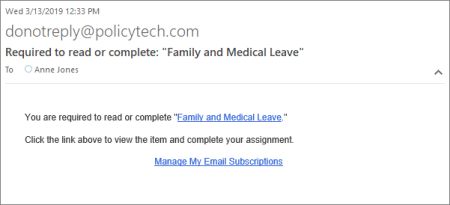
If you are assigned any task for a content item (document, questionnaire, or campaign), you will receive a notification email when it is time to perform that task. You will also receive notifications if one of your tasks includes a due date and the task becomes overdue. See Notification Lists below for descriptions of the notifications you could receive.
Important: You will receive notification emails only if the administrator has both set up PolicyTech to send out emails through your organization's email system and has included your email address in your user profile. If this is not the case, the task notifications are posted to the PolicyTech Inbox. See Using the Messages Inbox for details.
If you receive a notification email, do the following:
The tables below show what notifications users with each role might receive and links to topics that explain how to act on those notifications.
|
Notes:
|
|
Email Name & Default Subject |
Description |
Help Topic Links |
|---|---|---|
|
Name: Summary of Incomplete Tasks Subject:PolicyTech tasks summary |
Sent to task assignees on the configured interval with a list of all incomplete tasks. |
|
|
Name: New Discussion Subject:New discussion: "[Discussion Title]" for "[Content Item Title]" |
Sent to designated recipients when a discussion is started. |
|
|
Name: Discussion Reply Posted Subject:Discussion reply: "[Discussion Title]" for "[Content Item Title]" |
Sent to designated recipients when a discussion reply is posted. |
|
Email Name & Default Subject |
Description |
Help Topic Links |
|---|---|---|
|
Name: Read/Complete Task Notification Subject: Required to read or complete: "[Content Item Title]" |
Sent to users assigned to read a document or complete a questionnaire or campaign. |
|
|
Name: Read/Complete Task Suspended Subject: No longer required to read or complete: "[Content Item Title]" |
Sent when a content item moves to a different workflow status, causing a reading/completion task to be suspended. |
Not applicable. No action required. |
|
Email Name & Default Subject |
Description |
Help Topic Links |
|---|---|---|
|
Name: Action Required on Draft Content Subject: Prepare and submit draft content: "[Content Item Title]" |
Sent when an owner task is assigned in the Settings step of the Properties Wizard. |
Creating a Document, Creating a Questionnaire (Overview), Creating a Campaign, Working with Documents in Approval, Working with a Revised or Declined Document or Questionnaire |
|
Name:Owner Assigned Subject: Your assignment to own content |
Sent went an owner assignment changes. |
Creating a Document, Creating a Questionnaire (Overview), Creating a Campaign |
|
Name: Proxy Author Assigned (for proxy authors only) Subject: Your assignment as proxy author of content |
Sent went a user is assigned as a content item's proxy author. |
|
|
Name: Submit Content for Review upon Request (for owners only) Subject: Submission for review requested: [Content Item Title] |
Sent to the owner when a proxy author requests that a content item be submitted for review. |
|
|
Name: Writing Complete Subject: Writing completed: "[Content Item Title]" |
Sent when all assigned writers have finished and the content item is ready to submit for review. |
|
|
Name: Content Declined or Revised in Review Subject: Sent back to draft: "[Content Item Title]" |
Sent when all assigned reviewers have completed their tasks and the content item is sent back to draft. |
Working with a Revised or Declined Document or Questionnaire |
|
Name: Content Declined or Revised in Approval Subject: Sent back to draft: "[Content Item Title]" |
Sent when all assigned approvers have completed their tasks and the content item is sent back to draft. |
Working with a Revised or Declined Document or Questionnaire |
|
Name: Content Sent Back to Draft Subject: Sent back to draft: "[Content Item Title]" |
Sent when an administrator uses the Send to Draft option. |
Check with the administrator before deciding what to do next with this content item. |
|
Name: Periodic Review Required Subject: Examine content that expires [Date]: "[Content Item Title]" |
Sent when a periodic review of a content item is due or near due. |
|
|
Name: Content Submitted for Periodic Review Subject: Due for periodic review: "[Content Item Title]" |
Sent when one user has submitted a another owner's |
|
|
Name: Check Content Link Subject:Content link may need to be updated: "[Content Item Title]" |
Sent when a link in a document needs to be checked. |
|
|
Name: Content Replacement Pending Subject:Document replacement pending: "[Document Title]" |
Sent when another user has set one of the owner's/proxy author's documents to be replaced. |
|
|
Name: Content Edited in Its Current State Subject:Approved content modified: "[Content Item Title]" |
Sent when an administrator edits an approved document in its current state (without going through another review and approval process). |
Not applicable. Contact the person named in the email with questions or concerns. |
|
Name: Master Edited in Its Current State (possible only if Localization Workflow Module is enabled) Subject:Master "[Content Item Title] edited in its current state |
Sent to owners and proxy authors of localized copies when the master is modified in its current state (as opposed to creating a new version). |
If your localized copy is still in draft, use Compare/Replace to identify master changes, and then make changes to your copy as needed (see |
|
Name: Content Set as Approved Subject:Set as approved: "[Content Item Title]" |
Sent when an administrator sets a content item as approved. |
Not applicable. Contact the person named in the email with questions or concerns. |
|
Name: No Revision Necessary Subject:No revision necessary: "[Content Item Title]" |
Sent to the assigned proxy author when a content item is due for review and the owner specifies that no revision is necessary. If an administrator specifies that no revision is necessary, the owner will also be notified. |
Not applicable. Contact the person named in the email with questions or concerns. |
|
Name: Writer Task Complete Subject:[Full Name] finished writing: "[Content Item Title]" |
Sent when an assigned writer clicks Finished Writing. |
Not applicable. No action required. |
|
Name:Reviewer Task Complete Subject:[Full Name] reviewed: "[Content Item Title]" |
Sent when an assigned reviewer accepts, declines, or revises a content item. |
Not applicable. No action required. |
|
Name: Review Level Complete Subject:Level [Level Number] review completed: "[Content Item Title]" |
Sent when all required reviewers on a specific level have accepted the content item and a subsequent review level exists. |
Not applicable. No action required. |
|
Name: Review Cycle Complete - Document Moved to Approval Subject:Sent to approval: "[Content Item Title]" |
Sent when a content item is accepted by all required reviewers and moved to approval. |
Not applicable. No action required. |
|
Name: Approver Task Complete Subject:[Full Name] reviewed: "[Content Item Title]" |
Sent when an assigned approver accepts, declines, or revises a content item. |
Not applicable. No action required. |
|
Name: Approval Level Complete Subject:Level [Level Number] approval complete: "[Content Item Title]" |
Sent when all required approvers on a specific level have accepted the content item and a subsequent review level exists. |
Not applicable. No action required. |
|
Name: Approval Cycle Complete - Content Approved Subject:Approved: "[Content Item Title]" |
Sent when a content item is accepted by all required approvers and moved to published or pending. |
Not applicable. No action required. |
|
Name: Escalation Summary for Owners and Proxy Authors Subject:Content with overdue tasks |
Sent on the configured interval with a list of overdue |
Not applicable. Follow up with task assignees as required. |
|
Email Name & Default Subject |
Description |
Help Topic Links |
|---|---|---|
|
Name: Writer/Collaborator Task Notification Subject:Writing collaboration required: "[Content Item Title]" |
Sent to users assigned as writers on a content item. |
Collaborating on (Helping to Write) Content (for assigned writers) |
|
Name: Collaboration Task Suspended Subject:No collaboration required: "[Content Item Title]" |
Sent when a content item moves to a different workflow status, causing a collaboration task to be suspended. |
Not applicable. No action required. |
|
Email Name & Default Subject |
Description |
Help Topic Links |
|---|---|---|
|
Name: Reviewer Task Notification Subject:Review required: "[Document Title]" |
Sent to users assigned as reviewers on a document or questionnaire. |
|
|
Name: Review Task Suspended Subject:No review required: "[Content Item Title]" |
Sent when a content item moves to a different workflow status, causing a review task to be suspended. |
Not applicable. No action required. |
|
Email Name & Default Subject |
Description |
Help Topic Links |
|---|---|---|
|
Name: Approver Task Notification Subject:Approval required: "[Content Item Title]" |
Sent to users assigned as approvers on a content item. |
|
|
Name: Approval Task Suspended Subject:No approval required: "[Content Item Title]" |
Sent when a content item moves to a different workflow status, causing an approval task to be suspended. |
Not applicable. No action required. |
|
Name: Content Edited in Its Current State Subject:Approved content modified: "[Content Item Title]" |
Sent when an administrator edits an approved document in its current state. |
Not applicable. Contact the person named in the email with questions or concerns. |
|
Name: No Revision Necessary Subject:No revision necessary: "[Content Item Title]" |
Sent when a content item is due for review and the owner specifies that no revision is necessary. |
Not applicable. Contact the person named in the email with questions or concerns. |
|
Email Name & Default Subject |
Description |
Help Topic Links |
|---|---|---|
|
Name: Escalation Summary for Department Managers Subject:Users with overdue tasks |
Sent on the configured interval to the manager of users with overdue reading/completion tasks. |
Not applicable. Follow up with task assignees as required. |
|
Email Name & Default Subject |
Description |
Help Topic Links |
|---|---|---|
|
Name: Content Reassignment Needed Subject:Reassign [Full Name]'s content |
Sent when a user assigned the Document Owner, Questionnaire Owner, or Campaign Owner role:
|
|
|
Name: Document Import Complete Subject:Document import complete |
Sent when a requested document import is complete. |
Not applicable. No action required. |
|
Name: Document Export Complete Subject:Document export results |
Sent when a requested document export is complete. |
Not applicable. No action required. |
|
Name: User Synchronization Results Subject:Automated user synchronization results |
Sent to specified email addresses upon completion of a user synchronization. |
Not applicable. No action required. |
|
Name: User Synchronization Error Subject:Automated user synchronization error |
Sent to specified email addresses when an unexpected error occurs during a user synchronization. |
Not applicable. Fix the error described in the email. |
|
Name: Insufficient Licenses Subject:Insufficient licenses |
Sent when a user attempts to log in and one of the following is true:
|
Not applicable. Update your license, archive users, or inform users that they must wait until someone has logged out and freed up a concurrent license. |